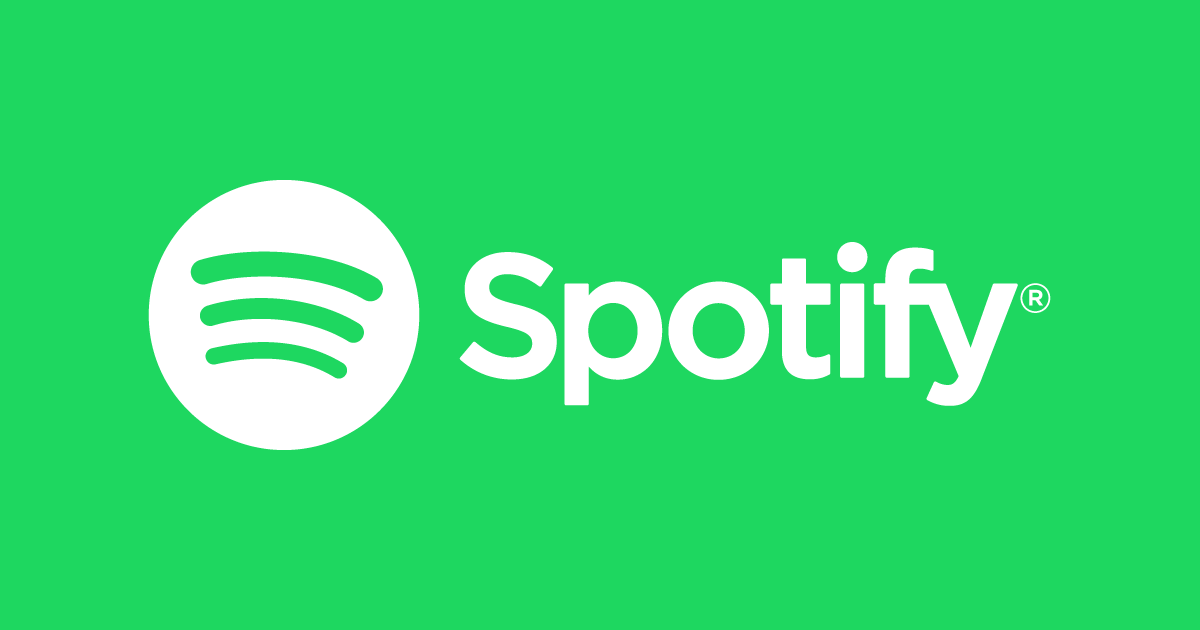There is a simple way to change your display name on Spotify both on your computer and on your cell phone. Knowing this can be useful in several situations, such as when you register using an external platform ( Facebook, for example) or if there is a typing error that took you a while to notice.
Despite this option, the platform does not allow you to change your username, please read the information below.
Username vs display name
Spotify separates names into two categories: user and display. The username serves to identify you on the platform and cannot be changed.
The display name is your identification and appears on your profile and in the playlists you create.
What is the name policy on Spotify?
Before switching, keep in mind that Spotify has some rules that you must follow in this regard.
Do not choose offensive, defamatory, pornographic names, names that condone or incite crimes — in short, nothing that violates the platform’s guidelines.
Do not include passwords or any type of personal data from third parties.
Do not include or reference the names of companies (famous or not) if you are not their official representative nor do you have their authorization to do so.
How to change the Spotify name on my cell Phone?
Quickly change your display name on Spotify using the Android or iOS app:
- Open the Spotify app.
- Press on the upper left corner of your profile picture.
- Tap “View Profile.
- Tap “Edit.
- Change your name and press “Save”.
How to change your Spotify username on your PC?
On the computer, the procedure below works both on the web and in the app installed on Windows, macOS, or Linux:
- Access Spotify.
- Click on your profile photo.
- Click on “Profile”.
- Click on your name.
- Enter the new name and click “Save”.
If renaming yourself is currently popular, find out how to modify the names of your YouTube channel, Instagram account, and TikTok display name.