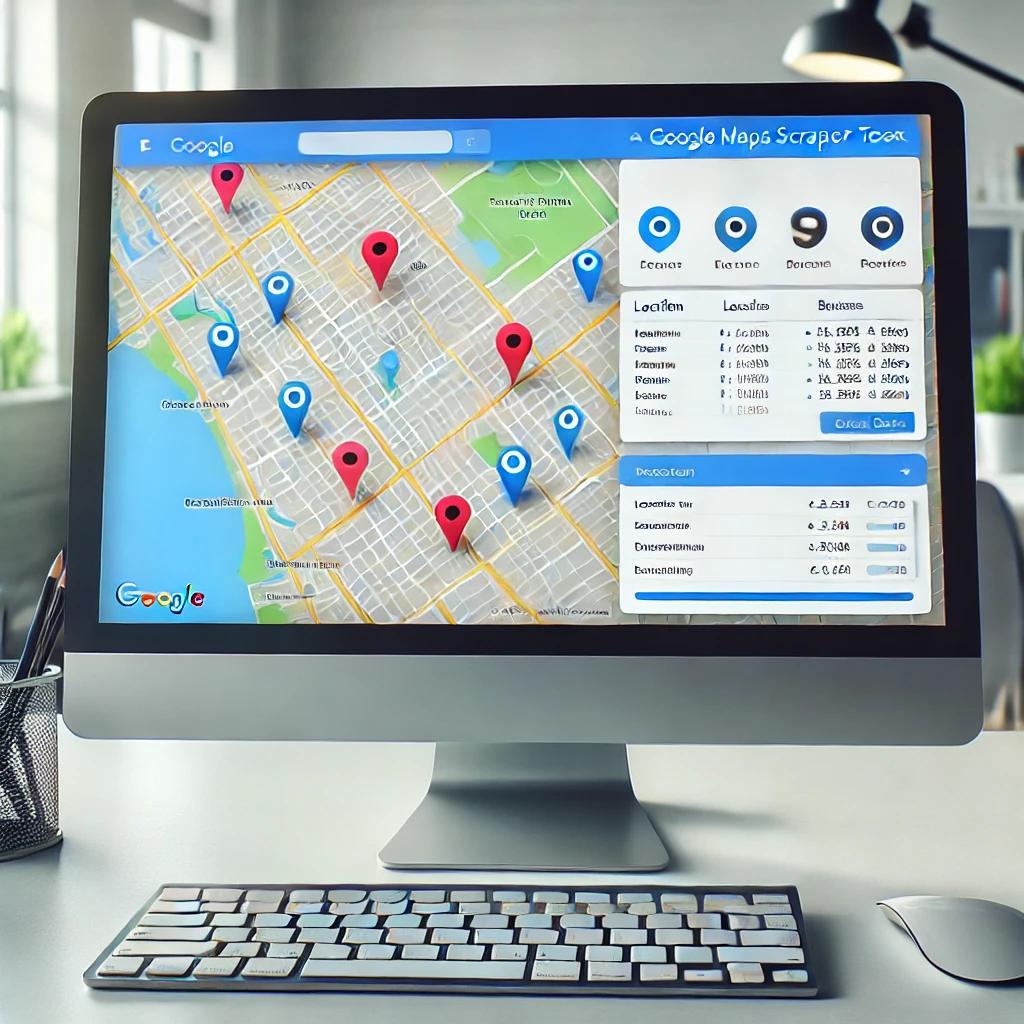In the world of web scraping and data extraction, compatibility between browsers and automation tools is crucial. Botsol Crawler Application is a powerful tool for scraping data from websites, but sometimes newer versions of browsers can pose compatibility issues. If you find yourself needing to use an older version of the Chrome browser with Botsol Crawler Application, here’s how you can do it effectively.
Why Use an Older Version of Chrome?
Botsol Crawler Application may rely on specific features or behaviors of older Chrome versions that have changed in newer updates. This can lead to functionalities not working as intended or outright failures during scraping tasks. Using an older version of Chrome ensures that the browser behaves predictably with the automation scripts written for Botsol.
Steps to Use an Older Version of Chrome with Botsol Crawler Application
-
Find and Download the Desired Chrome Version:
- Identify the specific version of Chrome that is known to work well with Botsol Crawler Application. You can find older versions of Chrome on websites that archive software versions, such as FileHippo or OldVersion.com.
- Download the installer for the desired version of Chrome. Make sure to choose the correct version that matches the compatibility requirements of Botsol Crawler Application.
-
Install the Older Version of Chrome:
- Once the installer is downloaded, run it to install the older version of Chrome on your computer.
- During installation, you may need to disable automatic updates to prevent the browser from updating to a newer version.
-
Configure Chrome Settings:
- After installation, launch Chrome and navigate to the settings menu.
- Disable automatic updates to prevent Chrome from updating to the latest version inadvertently. This step is crucial to maintaining compatibility with Botsol Crawler Application.
-
Set Up Botsol Crawler Application:
- Install and set up Botsol Crawler Application on your computer according to its documentation.
- Ensure that the application is configured to use the installed older version of Chrome for scraping tasks.
-
Test Compatibility:
- Before starting any large-scale scraping tasks, perform a few test runs to ensure that Botsol Crawler Application functions correctly with the older version of Chrome.
- Verify that all required functionalities, such as navigating through websites, extracting data, and saving results, work without issues.
Considerations and Tips
- Backup and Restore Points: Create system restore points or backups before installing older software versions to mitigate any unforeseen issues.
- Security Concerns: Be aware that using older versions of browsers may pose security risks due to lack of updates and patches. Avoid using outdated browsers for general web browsing or accessing sensitive information.
- Stay Informed: Keep track of updates and announcements from Botsol Crawler Application regarding browser compatibility. Periodically check if newer versions of the application or browser updates have resolved any compatibility issues.
By following these steps, you can effectively use an older version of the Chrome browser with Botsol Crawler Application for your web scraping needs. Maintaining compatibility ensures smoother operations and reliable data extraction from websites, enhancing your productivity in handling large-scale scraping projects.