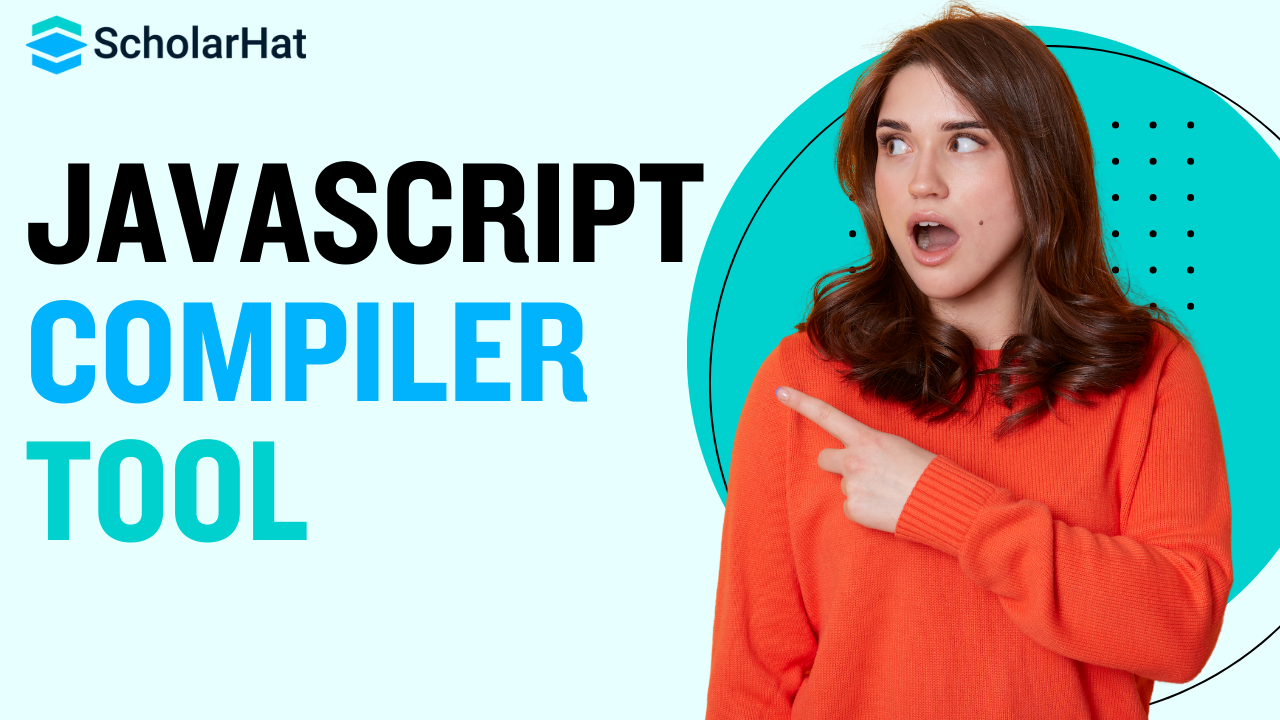Introduction to Webpack and JavaScript Compilation
In the ever-evolving world of web development, efficient JavaScript compilation has become crucial for creating high-performance applications. Webpack, a powerful and flexible module bundler, has emerged as a go-to tool for developers seeking to streamline their JavaScript compilation process. This comprehensive guide will walk you through the intricacies of using Webpack for JavaScript compilation, helping you optimize your development workflow and enhance your application’s performance.
Before we dive deep into Webpack, it’s worth noting that if you’re new to JavaScript or want to quickly test small code snippets, an online js compiler can be a handy tool. Additionally, for those preparing for job interviews, familiarizing yourself with common javascript interview questions for freshers can be beneficial.
Understanding the Basics of Webpack
What is Webpack?
Webpack is a static module bundler for modern JavaScript applications. It builds a dependency graph that includes every module your project needs, then packages all of these modules into one or more bundles. This approach allows for more efficient code organization and optimization.
Why Use Webpack for JavaScript Compilation?
-
Module bundling: Webpack can handle various types of modules, not just JavaScript.
-
Code splitting: It allows you to split your code into various bundles for improved load times.
-
Loaders: Webpack can preprocess files as you import them, transforming them into valid modules.
-
Plugins: Extend Webpack’s capabilities with a wide range of plugins.
Setting Up Webpack in Your Project
Installing Webpack
To get started with Webpack, you’ll need to install it in your project. Open your terminal and run:
Copy
npm init -y
npm install webpack webpack-cli –save-dev
This will initialize a new npm project and install Webpack along with its command-line interface.
Creating a Basic Webpack Configuration
Create a file named webpack.config.js in your project root:
javascript
Copy
const path = require(‘path’);
module.exports = {
entry: ‘./src/index.js’,
output: {
filename: ‘main.js’,
path: path.resolve(__dirname, ‘dist’),
},
};
This basic configuration tells Webpack to use src/index.js as the entry point and output the bundled JavaScript to dist/main.js.
Configuring Webpack for JavaScript Compilation
Setting Up Babel for Modern JavaScript
To compile modern JavaScript features, you’ll need to use Babel with Webpack:
-
Install necessary packages:
-
Copy
-
npm install @babel/core @babel/preset-env babel-loader –save-dev
-
Update your Webpack configuration:
javascript
Copy
module.exports = {
// …
module: {
rules: [
{
test: /.js$/,
exclude: /node_modules/,
use: {
loader: ‘babel-loader’,
options: {
presets: [‘@babel/preset-env’]
}
}
}
]
}
};
This configuration tells Webpack to use Babel to transpile JavaScript files, excluding those in the node_modules directory.
Handling Different Module Systems
Webpack can work with various module systems. Here’s how to configure it for different scenarios:
-
ES6 Modules:
-
javascript
-
Copy
-
// Webpack config remains the same as above
-
CommonJS:
-
javascript
-
Copy
-
// Webpack handles CommonJS modules out of the box
-
AMD:
-
javascript
-
Copy
// Install the amd-define-factory-patcher-loader
npm install amd–define–factory–patcher–loader —save–dev
// Update Webpack config
module.exports = {
// …
module: {
rules: [
{
test: /.js$/,
use: [‘amd-define-factory-patcher-loader’]
}
]
}
-
};
Optimizing JavaScript Compilation with Webpack
Code Splitting
Code splitting is a powerful feature that allows you to split your code into various bundles which can then be loaded on demand or in parallel. Here’s how to implement basic code splitting:
-
Use dynamic imports:
javascript
Copy
import(‘./module’).then(module => {
// Use the module
});
-
Configure Webpack for code splitting:
javascript
Copy
module.exports = {
// …
optimization: {
splitChunks: {
chunks: ‘all’,
},
},
};
Minification and Compression
To reduce the size of your JavaScript bundles, you can use minification and compression:
-
Install the TerserPlugin:
-
Copy
-
npm install terser-webpack-plugin –save-dev
-
Update your Webpack config:
javascript
Copy
const TerserPlugin = require(‘terser-webpack-plugin’);
module.exports = {
// …
optimization: {
minimize: true,
minimizer: [new TerserPlugin()],
},
};
Tree Shaking
Tree shaking is a term commonly used in the JavaScript context for dead-code elimination. Webpack 4 and above supports tree shaking out of the box for ES6 modules:
-
Ensure you’re using ES6 module syntax (import/export).
-
Set the mode to ‘production’ in your Webpack config:
javascript
Copy
module.exports = {
mode: ‘production’,
// …
};
Advanced Webpack Techniques for JavaScript Compilation
Source Maps for Debugging
Source maps allow you to debug your original source code even after it has been transformed. To generate source maps:
javascript
Copy
module.exports = {
// …
devtool: ‘source-map’,
};
Hot Module Replacement (HMR)
HMR allows modules to be updated at runtime without a full refresh. To enable HMR:
-
Install the necessary plugin:
-
Copy
-
npm install webpack-dev-server –save-dev
-
Update your Webpack config:
javascript
Copy
const webpack = require(‘webpack’);
module.exports = {
// …
devServer: {
hot: true,
},
plugins: [
new webpack.HotModuleReplacementPlugin(),
],
};
Creating Multiple Bundles
For larger applications, creating multiple bundles can improve load times:
javascript
Copy
module.exports = {
entry: {
main: ‘./src/index.js’,
vendor: ‘./src/vendor.js’,
},
output: {
filename: ‘[name].bundle.js’,
path: path.resolve(__dirname, ‘dist’),
},
};
This configuration will create two bundles: main.bundle.js and vendor.bundle.js.
Integrating Webpack with Popular JavaScript Frameworks
React and Webpack
To use Webpack with React:
-
Install necessary packages:
-
Copy
-
npm install react react-dom @babel/preset-react –save-dev
-
Update your Babel configuration:
javascript
Copy
module.exports = {
// …
module: {
rules: [
{
test: /.jsx?$/,
exclude: /node_modules/,
use: {
loader: ‘babel-loader’,
options: {
presets: [‘@babel/preset-env’, ‘@babel/preset-react’]
}
}
}
]
}
};
Vue.js and Webpack
For Vue.js projects:
-
Install Vue and its Webpack loader:
-
Copy
-
npm install vue vue-loader vue-template-compiler –save-dev
-
Update your Webpack config:
javascript
Copy
const VueLoaderPlugin = require(‘vue-loader/lib/plugin’);
module.exports = {
// …
module: {
rules: [
{
test: /.vue$/,
loader: ‘vue-loader’
}
]
},
plugins: [
new VueLoaderPlugin()
]
};
Troubleshooting Common Webpack Issues
Resolving Dependency Conflicts
If you encounter dependency conflicts:
-
Use the resolve field in your Webpack config to specify how modules should be resolved.
-
Utilize the alias option to create shortcuts for commonly used modules.
javascript
Copy
module.exports = {
// …
resolve: {
alias: {
‘module-name’: path.resolve(__dirname, ‘path/to/module’),
},
},
};
Dealing with Large Bundles
If your bundles are too large:
-
Implement code splitting as mentioned earlier.
-
Use the BundleAnalyzerPlugin to visualize bundle content:
javascript
Copy
const BundleAnalyzerPlugin = require(‘webpack-bundle-analyzer’).BundleAnalyzerPlugin;
module.exports = {
// …
plugins: [
new BundleAnalyzerPlugin()
]
};
Handling Compilation Errors
When facing compilation errors:
-
Check your Webpack and loader versions for compatibility.
-
Ensure all required loaders are installed and properly configured.
-
Use the stats option in your Webpack config to get more detailed error information:
javascript
Copy
module.exports = {
// …
stats: ‘verbose’,
};
Best Practices for Using Webpack in JavaScript Projects
Organizing Your Webpack Configuration
For larger projects, consider splitting your Webpack configuration:
-
Create separate configs for development and production.
-
Use webpack-merge to combine common configurations:
javascript
Copy
const merge = require(‘webpack-merge’);
const common = require(‘./webpack.common.js’);
module.exports = merge(common, {
mode: ‘development’,
devtool: ‘inline-source-map’,
devServer: {
contentBase: ‘./dist’,
},
});
Optimizing Build Performance
To improve build times:
-
Use include or exclude in loader configurations to minimize the number of files processed.
-
Utilize caching mechanisms like cache-loader or Webpack’s built-in caching.
-
Parallelize builds using thread-loader for CPU-intensive loaders.
Keeping Up with Webpack Updates
Stay informed about Webpack updates:
-
Regularly check the official Webpack documentation for new features and best practices.
-
Subscribe to Webpack’s release notes on GitHub.
-
Participate in the Webpack community through forums and social media.
The Future of JavaScript Compilation with Webpack
Upcoming Features in Webpack
As Webpack continues to evolve, keep an eye out for:
-
Improved tree shaking capabilities.
-
Enhanced support for WebAssembly.
-
Better integration with modern JavaScript features.
Emerging Trends in Module Bundling
Stay informed about alternative bundling solutions:
-
Explore tools like Rollup or Parcel for specific use cases.
-
Keep an eye on native JavaScript modules in browsers.
-
Watch for advancements in serverless and edge computing that may impact bundling strategies.
Conclusion
Mastering Webpack for JavaScript compilation is a valuable skill that can significantly enhance your development workflow and application performance. By understanding its core concepts, leveraging advanced features, and following best practices, you can create efficient, optimized JavaScript applications.
Remember that Webpack is a powerful tool with a learning curve. Don’t be discouraged if you encounter challenges along the way. The JavaScript ecosystem is constantly evolving, and staying up-to-date with the latest Webpack features and best practices will help you maintain a competitive edge in your development career.